💡 Summarize with AI:
Recuva is a powerful free software that can recover data from accidentally deleted files or formatted drives. It features a simple and easy-to-use interface and is used by many users around the world. This article explains in detail everything from the basics of Recuva to alternative software and the differences between the free and paid versions.

What is Recuva? Basic Information and Features Explained
Basic Introduction of Recuva
Recuva is data recovery software that can restore files that have been deleted from a Windows PC. It features a four-level rating system that indicates the probability of file recovery: "High probability," "Medium probability," "Low probability," or "Unrecoverable."
- Supported devices:Basic external storage media such as HDD/external HDD, SSD, SD card, USB memory, etc.
- Supported files:Photos, videos, documents, etc.
- Supported OS:Windows only
- Encryption support:Partial support
- Fee:Completely free
Pros and Cons of Recuva
Pros
- The free version also has a wide range of basic functions
- Easy-to-use interface
- Portable version also available
- Viewing Restorability
- Virtual Hard Drive Recovery (Pro Version)
Cons
- Supported file systems are limited (Windows only)
- Low recovery success rate
- Functional limitations of the free version
- Deep scans take a long time
- Official support is only available for the pro version
Difference between Recuva free and paid version
- Function
- Free version
- Pro Version
- Basic File Recovery
- Virtual Hard Drive Recovery
- Automatic renewal and premium support
Recuva Safety and Reputation
Recuva: Risks and Safety
Recuva is provided by Piriform, the company behind the well-known security software Avast, and can be used safely without worrying about viruses. However, when performing data recovery, it is very important not to install Recuva on the drive that contains the data you want to recover. This is to avoid the risk of overwriting the data and making it impossible to recover.
Recuva reviews and reputation
Recuva is a very popular free data recovery software that has been used by many users for many years.
- Easy to use and supports many file formats
- Basic functions are available for free, making it cost-effective
- Even beginners can operate it intuitively, so you can easily try data recovery.
- Recover a wide range of files including photos, videos, documents, etc.
- Preview the contents of your files before restoring them.
How to use Recuva - detailed instructions
Below we will explain the basic usage of Recuva.
- 1. Download Recuva from the official website. When you launch the installer, select "Japanese" from the drop-down menu to switch to Japanese display. Follow the on-screen instructions to complete the installation of Recuva.
- 2. Select the file types you want to restore and the location where the files were deleted.
- 3. The scan results will be displayed in a list, so check the data you want to restore and click the "Recover" button at the bottom right.
- 4. When you click the "Restore" button, the "Browse for Folder" screen will appear. Select the destination to save the restored data and click "OK".
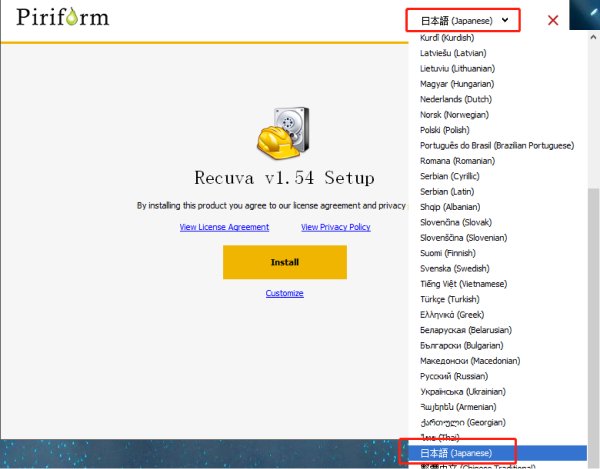
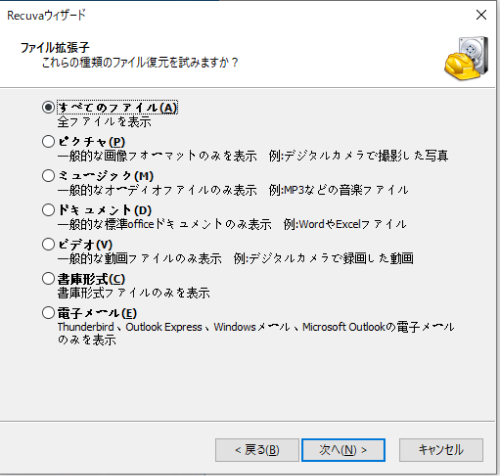
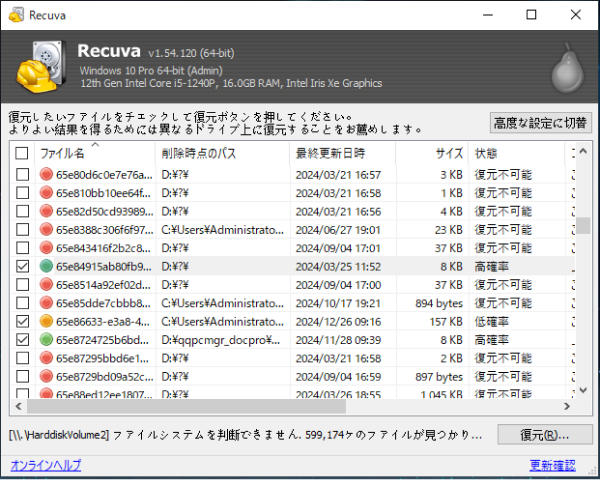
Introducing 4DDiG Free - An Alternative to Recuva
Recuva is a great tool, but it may not be able to recover data in all situations.
If you are unable to recover files using Recuva, you may want to consider alternative software with more advanced recovery features. For example,4DDiG Free recovery software such as iTunes and iTunes Store support more file formats and devices and claim to have a higher recovery success rate. It's worth trying these before calling a professional.
A Thorough Comparison of Recuva and 4DDiG Free
- Content
- 4DDiG Free
- Recuva
- Supported OS
- Windows/Mac
- Windows only
- Recovery rate
- 99.8%
- 70-80%
- Supported file formats
- More than 2000 types
- Common file formats
Steps to restore with 4DDiG Free:
-
After installing and launching the free data recovery software, select "Hard Disk" on the home screen. Click "Scan." (You'll get 500MB free at first, plus an additional 1.5GB of free recovery space if you share it with social media.)
-
Wait for a while and all files in the specified location will be displayed. It provides a preview function before recovery, allowing you to preview various files, including photos, videos, movies, audio, music, documents, etc.
-
Click "Recover" at the bottom right and choose where to save the recovered files, for example, consider saving them to cloud drives such as OneDrive, Google Drive, Dropbox, etc.

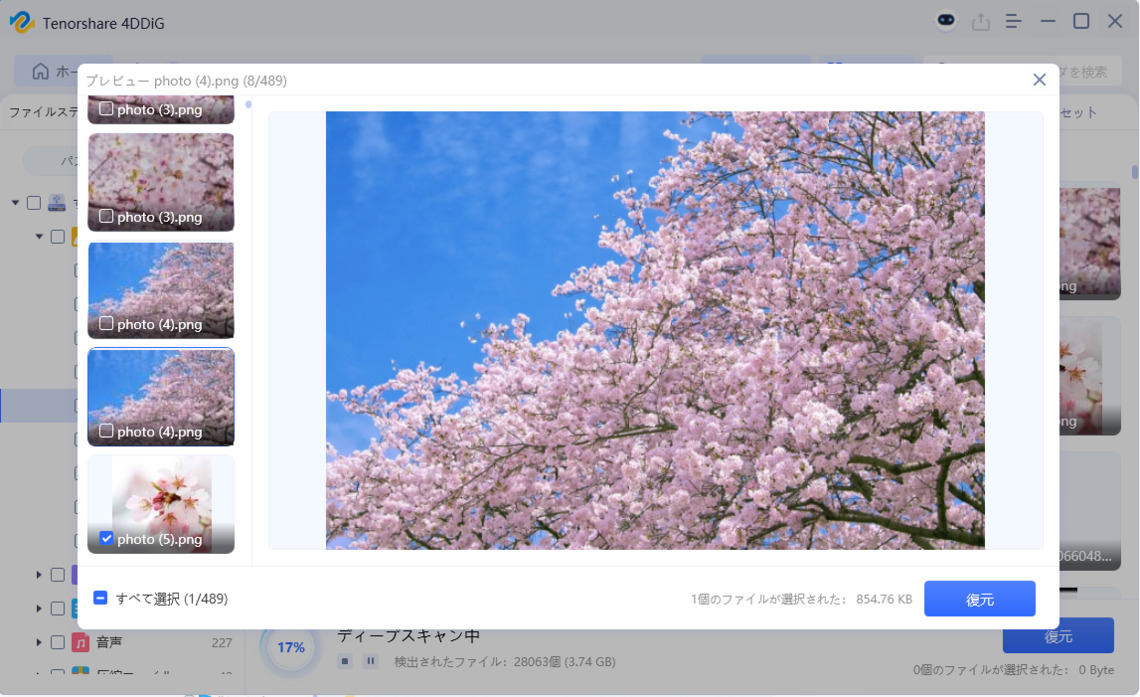
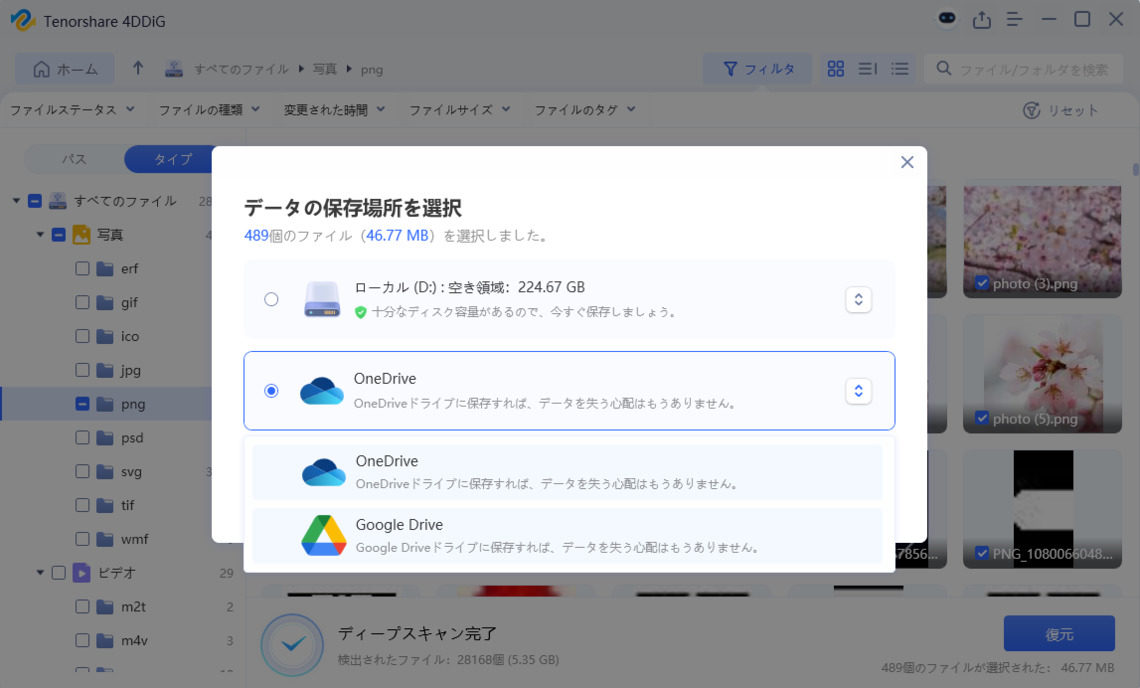
Frequently Asked Questions (FAQ)
Yes, the basic features of Recuva are completely free to use, but if you want more advanced features and access to technical support, we recommend you consider the paid version, Recuva Professional.
The possibility of recovering deleted files depends on the amount of time that has passed since the deletion and the amount of new data being written to them. Generally, recovery is more likely if the file is deleted immediately, but recovery becomes more difficult as time passes. The important thing is to start recovering data as soon as possible after it has been lost.
Unfortunately, Recuva is a Windows-only software and is not compatible with macOS. Mac users are advised to use cross-platform data recovery software such as Tenorshare 4DDiG.
Summary
Above, we have introduced the features and usage of Recuva, as well as the differences between the free and paid versions.4DDiG Free. It supports more recovery scenarios and offers more advanced recovery features. Both are excellent data recovery software, but each has its own strengths. Choose the software that best suits your needs.
💡 Summarize with AI:
 ChatGPT
ChatGPT
 Perplexity
Perplexity
 Google AI Mode
Google AI Mode
 Grok
Grok