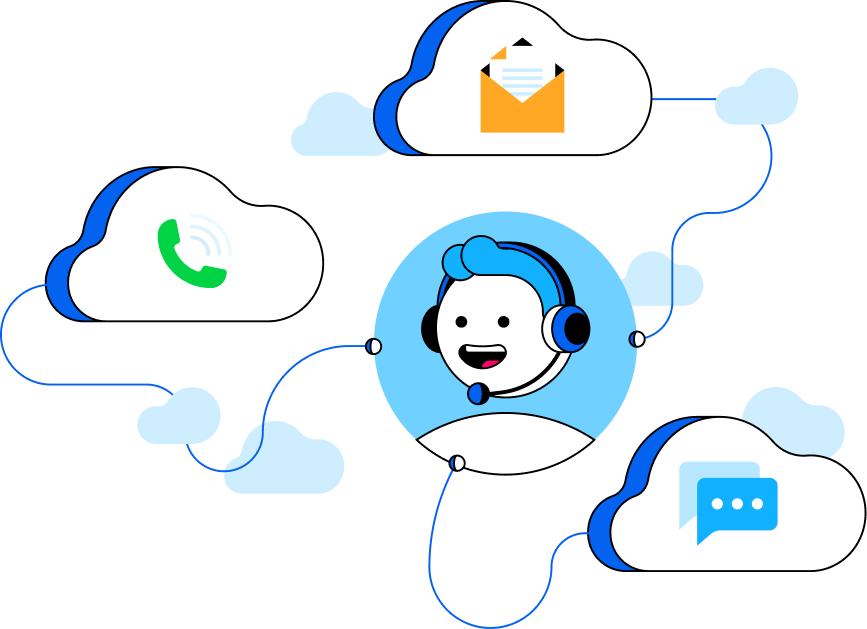Support Center
If you have any questions about the product, payment, or other concerns, you can find the answers here.
- Home >>
- Support Center >>
- Common FAQs
Refundable Circumstances.
1. About Purchase Circumstances
Duplicate purchase: If a customer accidentally purchases the same product twice, We'll gladly refund one purchase or let you exchange it for another Tenorshare program!
Wrong purchase: Refunds for incorrect purchases require customers to first acquire the correct product through our official store, after which the initial purchase amount will be refunded.
Additional Services Notice: If you finds that the order you purchased on Tenorshare's official website has been charged more than product price, please first verify if the difference includes: Applicable taxes and Bank processing fees. For these charges:
- Contact tax authorities regarding tax refunds
- Consult your bank about fee details
For other optional services (e.g. Download Protection or Physical CD):
- These are third-party services offered during checkout
- You may freely select/deselect them when purchasing
- If accidentally purchased or undesired, we can assist with refund requests
Non-delivery of registration code within 24 hours after purchase: If a customer's payment is confirmed but they don't receive their registration code within 24 hours (please check spam folder), cannot retrieve it through our code retrieval page, and don't receive a response from our support team within 24 hours of contacting us, Tenorshare will issue a full refund upon request.
2. About Automatic Subscription Circumstances
Customer has applied to cancel automatic subscription, but still got a renewal fee: You may cancel your automatic subscription at any time before the next renewal date through either of these methods:
- Contact Tenorshare Support Team (recommended)
- Self-service via our FAQ guide
If you receive cancellation confirmation (from Tenorshare or payment platform) but are still charged:
- Provide proof of cancellation (e.g. screenshot of confirmation email)
- We will fully refund any erroneous charges
3. About Product Circumstances
If you encounter any technical issues while using the product, please contact Tenorshare's technical support team for assistance. To help us efficiently diagnose and resolve the problem, kindly provide relevant details such as screenshots, log files, or grant permission for our free remote assistance if required. Should the issue remain unresolved after troubleshooting, and if you prefer not to wait for a future software update or alternative compensation, we offer a full refund for purchases made within the last 30 days.
After confirming with Tenorshare Support Team, usually, the refund amount will be refunded to you via the original payment method within 2-4 working days.
Once a refund is issued, the corresponding license will be deactivated. Please:
- Download version: Uninstall the software and remove it from the computer.
- Disc version: Destroy the disc and then uninstall the software from the computer.
We currently accept various payment methods, including Credit Card, PayPal, Direct Debit, Bank/Wire Transfer, Check/Money Order, Fax-Credit Card, and Invoice. To get your registration code and download link instantly, we highly recommend paying by Credit Card.
If you entered an incorrect email and didn't receive the code, please provide our support team with:
- The incorrect email address used
- Your correct email address
- The order number
We will verify and update your information, then resend the registration code.
Clear your browser cookies, check your internet connection, and try again with a different payment method if possible.
After successfully placing your order, you will receive a confirmation email containing your activation details. Follow the steps below to register 4DDiG and unlock full access to all features.
Step 1. Launch the software after installation.
Step 2. On the main interface, click the triple bar in the upper right corner to expand the menu.
Step 3. Select Account from the menu, then enter your email and license code in the registration window. Click Register to activate the program.
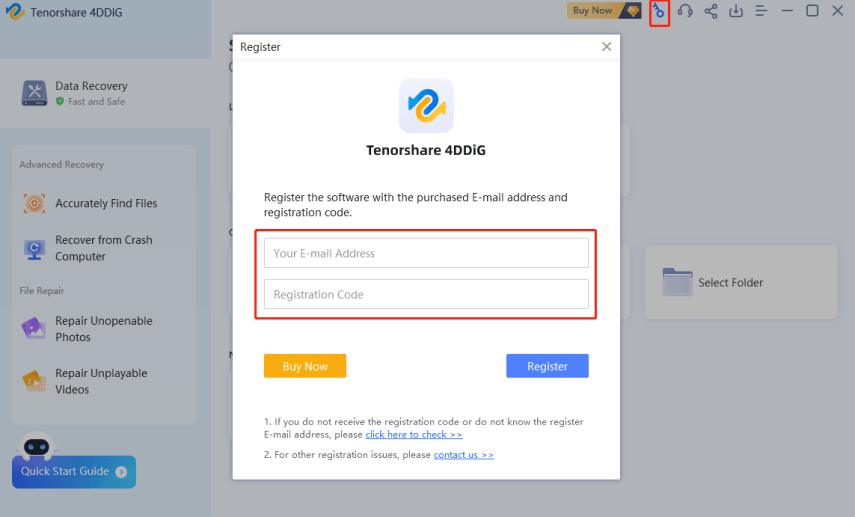
Note: Your computer must be connected to the internet for successful activation..
The activation code will typically be sent to your purchase email within 2 hours. Please check your inbox (including the spam/junk folder) and ensure your payment has been processed successfully.
If everything is right at your side, it may be due to system glitch or internet problem. Please contact us and attach your order receipt. Our support staff will reply within 12 hours. Instead, you can try to retrieve the code online instantly.
Your registration code should work correctly. Please verify these details before attempting registration again:
- You have downloaded the correct product with the latest version. You may visit our website to download updates at any time.
- Please use the same email address you provided during purchase, not a different personal email.
- Both email and code are case-sensitive. For best results, copy and paste them directly, ensuring no trailing spaces.
No. 4DDiG product licenses are system-specific. Windows registration codes cannot be used for the Mac version.
The content of a file stored on a storage device consists of two parts: directory information (including the file name, timestamp, size, etc.) and the actual data. If you are unable to open files with their original names and folder structures, one possible reason is that the directory information has been damaged. You can try performing a deep scan to locate deeply buried files.
Any disk operation may alter or damage the storage structure of lost files. Saving recovered files back to the original drive will overwrite the existing data structure and content, causing permanent data loss. Always store recovered files on a separate storage device.
Recovery time primarily depends on drive capacity and system performance. As a benchmark, a standard 1TB hard drive typically requires 10-12 hours for complete data recovery.
If the installation of 4DDiG for Windows or Mac gets stuck, it’s often due to high CPU usage or network issues. Please ensure you have a stable internet connection and close any other running programs to free up system resources. Once you've done this, try downloading and installing 4DDiG again.
There are different ways to remove apps and programs in Windows 10.
Uninstall 4DDiG from the Start menu
- Open the Start menu and locate the application in the program list.
- Right-click the application and select Uninstall.
Uninstall 4DDiG from the Settings page
- Navigation path: Start menu → Settings → Apps → Apps & features
- Select the app you want to remove, and then select Uninstall.
Uninstall from the Control Panel
- In the search box on the taskbar, type 'Control Panel' and select it from the results.
- Select Programs > Programs and Features.
- Press and hold (or right-click) the program you want to remove, then select 'Uninstall' or 'Uninstall/Change'. Follow the on-screen instructions.
Contact
Us for Help
CONTACT US